Weekend Prep and Tech Talk
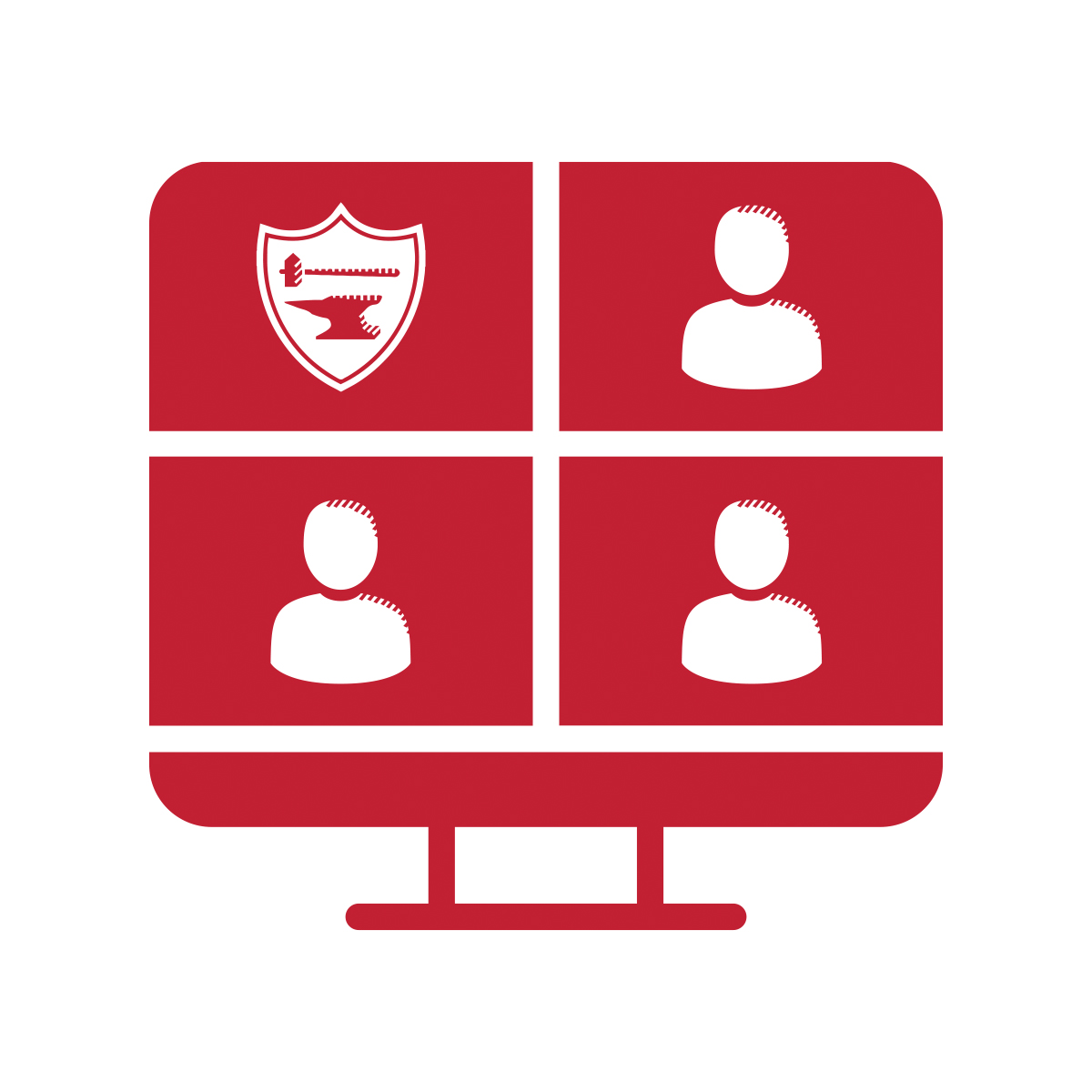
Virtual Family Weekend is fast approaching and though we have made it as easy as possible for families to join us, this is a new way of doing things. A journey so to speak. And like any road trip – it’s best to prepare. Below, you’ll find information and tips that should help you to have the best Virtual Family Weekend experience – start to finish.
What you’ll need:
Computer, laptop, tablet or smartphone that can access internet via WIFI or cellular data.
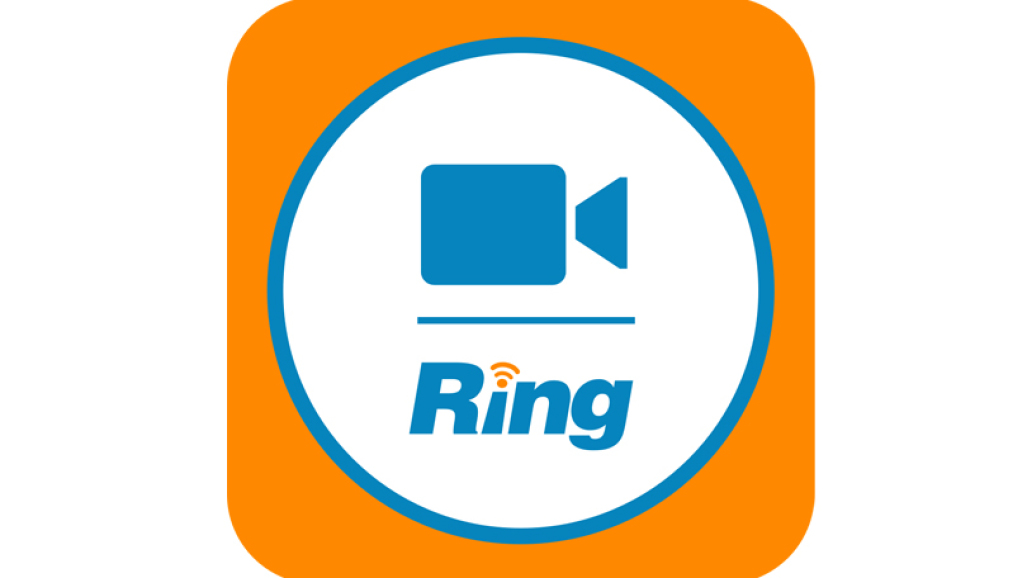
RingCentral is the web-based platform that our students use when attending classes and activities remotely, and it is the same platform that we will use for all Virtual Family Weekend sessions. Many parents have already used RingCentral to talk to an advisor, coach or teacher, but if your family intends to use more than one device to access Virtual Family Weekend sessions, all of those devices must have the RingCentral app.
If you have not downloaded the RingCentral app to those devices prior to October 16th, and you attempt to join a Virtual Family Weekend session, you will be prompted to download the app.
This app is free, easy to install and compatible with most PC, Mac, Android and iOS devices. Simply click “download” when prompted, and you should get right into your desired session. You will not have to download the app on to the device again.
You must have speakers to hear the content of the Virtual Family Weekend sessions.
Video cameras and microphones are optional, and will only be useful for visiting the Virtual Classrooms.
For a seamless Virtual Classroom experience, make sure that you have your student’s Special Academic Schedule for Family Weekend that was provided to you by your student’s advisor. You will use it to determine what course you need to attend, and when.
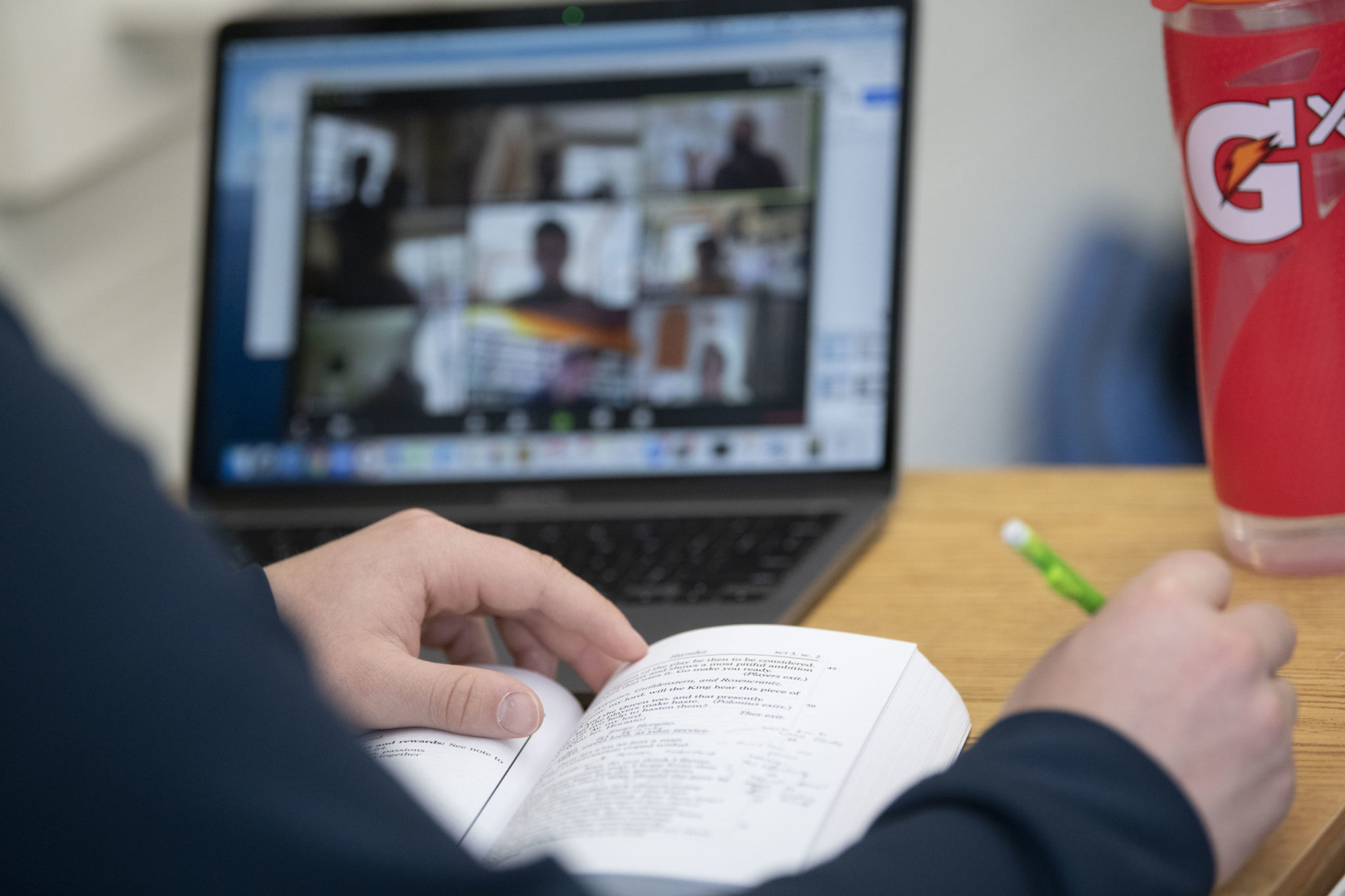
Review tips for “During Family Weekend”.
The online Family Weekend Schedule (link to Schedule) will become activated on each day of the weekend. This dynamic schedule will be your entry into the weekend sessions and virtual classrooms.
On the day of any session, simply click on the session title (“College Counseling Seminar for Parents of Seniors” for example) up to 10 minutes prior to the start time, and you will be prompted for the Family Weekend password. Once the password is successfully submitted, you will be connected into the session or a waiting room for the session. You will be muted and your video camera will be disabled upon entry into the session.
Attending Virtual Classes on Saturday, Oct 17th
On that day, we will activate Virtual Classes on the website schedule. You will be prompted for the password, and then transported to a Resource Page with some instructions and an alphabetical listing of all teaching faculty. When you click on the teacher’s name (up to 10 minutes prior to class start) you will be connected directly to your student’s class, or the waiting room.
If you are in the wrong class, you have either clicked on the wrong teacher, or the right teacher at the wrong time. Simple click “Leave the meeting” in the lower right hand side of the RingCentral screen. Double-check your students’ schedule, and try again. For security reasons, these links will be disabled at 12:30pm on 10/17.
Tip: If you are experiencing delays in connecting with a session or a class (or the waiting room), click the refresh icon located near your Internet browser.
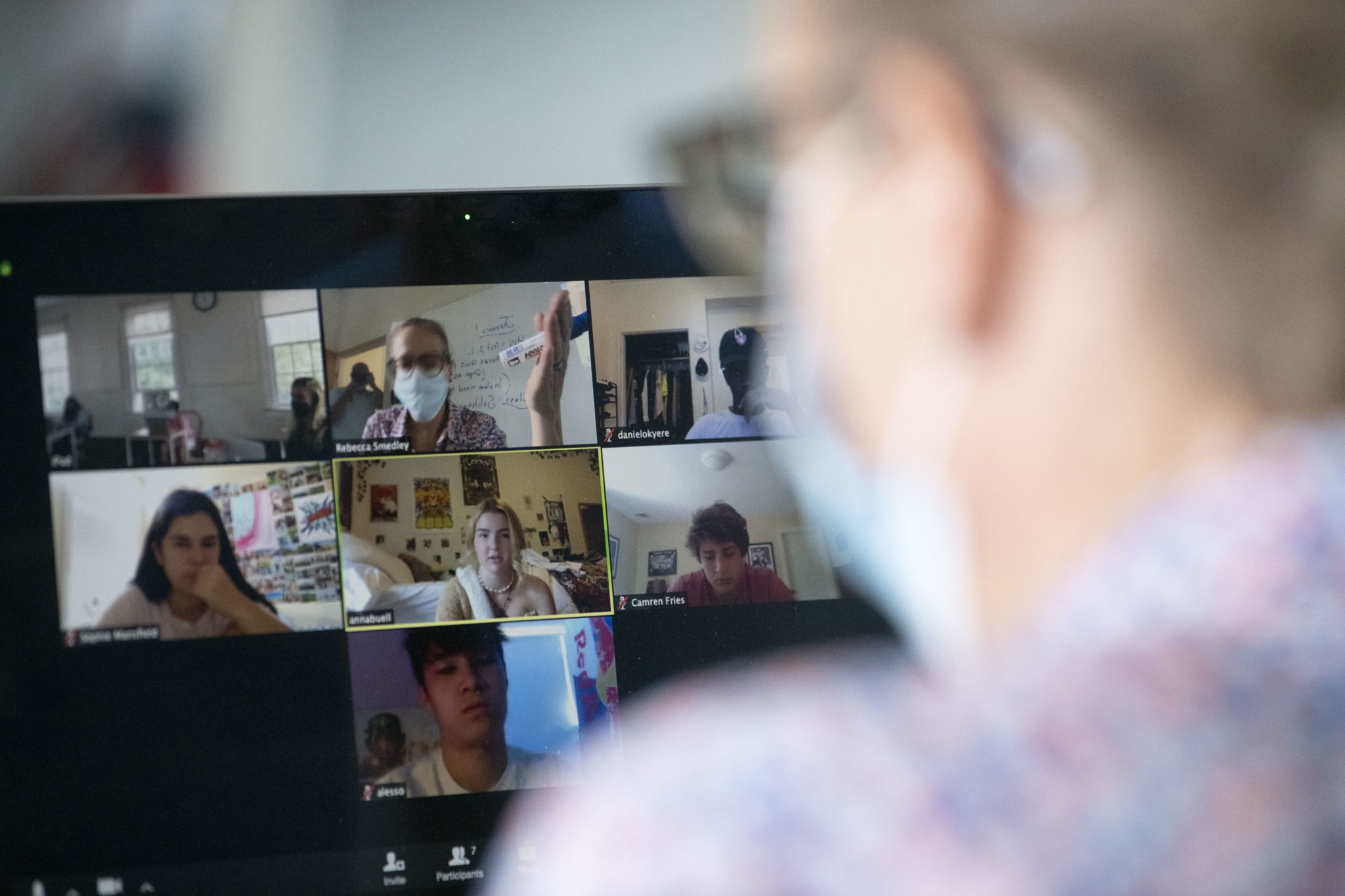
Virtual Classrooms will be fully interactive, with the opportunity to participate with your device’s microphone and video camera. This will allow guests to have a full, and engaging experience. But – it is optional. You can choose to mute your microphone, or not engage your video camera.
We will be sending out a brief survey about your experience. The favor of your feedback is appreciated.
If you have any fun Virtual Family Weekend photos, please share! Send them to [email protected]
Let’s face it. This is new to a lot of us. That’s why we’re here.
Call:
978-369-5110
Email:
John [email protected] or
Judy [email protected]
Sometimes you have to refresh your browser multiple times in order for the connection to be made.
If you are still having trouble, check your internet connection. Wireless devices can sometimes have internet connections that come and go. Try moving to an area with better reception.
Call 978-369-5110, or email: John [email protected] or Judy [email protected]
We have access to all student schedules, and can tell you the courses and teachers that your student has.
Call them!
And then go to the Online School Store to take advantage of the Family Weekend Free Shipping offer.